14 Common Problems For IPhone 7, IPhone 7 Plus
Leave a message
The iPhone 7 and iPhone 7 Plus were popular models, but like any device, they can encounter several issues. Here, we'll explore 14 common problems and their solutions.
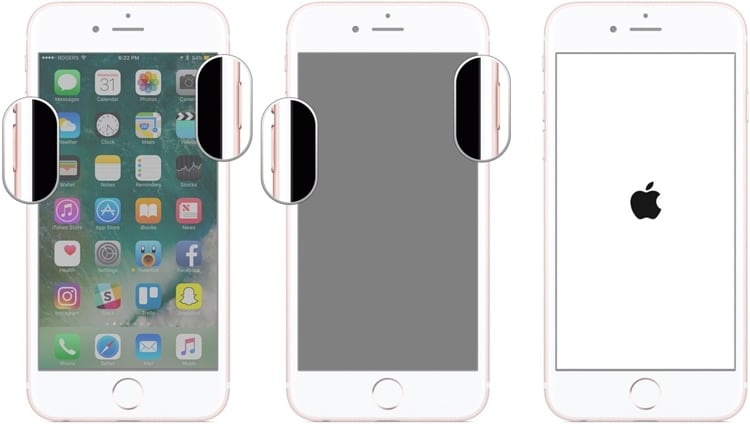
Activation Issues
Activation problems can be frustrating. One common cause is a poor internet connection. When activating your iPhone 7 or 7 Plus, make sure you are connected to a stable Wi - Fi network or have a strong cellular signal. If the issue persists, try restarting your device and attempting the activation again. Another possible reason could be server issues on Apple's end. In this case, waiting for a while and trying again later might solve the problem. Sometimes, if you are restoring from a backup, there could be an issue with the backup file itself. Try setting up the device as new and then restoring data manually if possible.

iCloud Restore Problems
When restoring from iCloud, several things can go wrong. First, ensure that you have the correct Apple ID and password. If you've forgotten them, you can reset them through the Apple website. Slow internet speeds can also cause problems during an iCloud restore. Check your Wi - Fi connection and consider moving closer to the router or using a wired connection if possible. If the restore process gets stuck, try pausing and resuming it. In some cases, there may be an issue with the iCloud backup itself. You can try creating a new backup and then restoring from it.
iPhone 7 Makes A Hissing Sound
The hissing sound in the iPhone 7 has been a common concern. This sound is often related to the device's internal components, particularly the coil whine from the power management circuit. In most cases, this sound is normal and does not affect the performance of the device. However, if the sound is extremely loud or accompanied by other issues like overheating, it could be a sign of a problem. Try updating your device to the latest software version, as Apple may have released fixes for such issues. If the problem persists, contact Apple support or visit an authorized service center.
Phone Not Working After Receiving A Text Message
This issue can be caused by a software glitch. First, try restarting your iPhone 7 or 7 Plus. If that doesn't work, check for any available software updates. Sometimes, a particular text message with an unusual format or a large attachment can cause the device to freeze. In such cases, try deleting the text message (if possible) and see if the problem resolves. If the issue continues to occur with multiple messages, it might be a more serious software issue, and you may need to perform a factory reset (after backing up your data).
Random Reboot Problem
Random reboots can be caused by various factors. One possible cause is a software conflict. Check if you have recently installed any new apps. If so, try uninstalling them to see if the problem stops. Another reason could be a problem with the battery. A faulty battery can cause the device to reboot unexpectedly. You can check the battery health in the settings. If the battery health is low, consider replacing the battery. Additionally, overheating can also lead to random reboots. Make sure your device is not in a hot environment and that there are no apps running in the background that are causing excessive heat.
3.5mm Headphone Problem
The iPhone 7 and 7 Plus removed the traditional 3.5mm headphone jack, but if you are using an adapter, there can still be issues. First, check if the adapter is properly inserted. Sometimes, dust or debris in the adapter port can cause connection problems. Clean the port gently with a soft - bristled brush. If you are using wireless headphones, make sure they are properly paired with your device. Check the battery level of the wireless headphones as well. If the problem persists with wired headphones and an adapter, try using a different adapter or headphones to determine if the issue is with the accessories or the device itself.
Poor Call Quality
Poor call quality can be due to several reasons. Check the signal strength during the call. If you are in an area with weak cellular coverage, try moving to a different location. Also, make sure that the microphone and speaker on your iPhone 7 or 7 Plus are clean. Dust or debris can block the sound. You can use a small, soft brush to clean them gently. In some cases, a software update can improve call quality by fixing bugs related to the audio processing. If the problem persists, it could be an issue with your cellular provider. Contact them to check if there are any network problems in your area.
Lightning Earpods Keep Crashing
If your Lightning EarPods keep crashing, start by checking the connection. Make sure the EarPods are properly plugged into the Lightning port. Sometimes, a loose connection can cause them to stop working. Also, check if there are any visible signs of damage to the EarPods or the Lightning cable. If the problem occurs with multiple pairs of EarPods, there may be an issue with the Lightning port on your device. Try cleaning the port with a small amount of compressed air to remove any dust or debris. If the issue continues, it might be a hardware problem, and you should contact Apple support.
Changing The Intensity Of 3D Touch
If you are having trouble changing the intensity of 3D Touch on your iPhone 7 or 7 Plus, first, make sure your device's software is up to date. Apple may have added improvements or bug fixes related to 3D Touch functionality in newer software versions. Go to the settings and look for the 3D Touch option. Here, you can adjust the sensitivity slider. If the slider doesn't respond or the changes you make don't seem to have an effect, try restarting your device. In some rare cases, a hardware issue with the 3D Touch sensor could be the cause. If restarting doesn't help, contact an authorized service center.
Battery Drain Problem
Battery drain is a common issue. Start by checking which apps are using the most battery. You can do this in the settings under Battery. Close any apps that you are not using, especially those that are consuming a lot of power in the background. Also, check if your device's brightness is set too high, as this can significantly drain the battery. Lower the brightness or enable auto - brightness. If the battery is draining quickly even when the device is idle, there could be a problem with the battery itself or a software issue. Try updating the software, and if the problem persists, consider getting the battery tested or replaced.
Sound Problems
Sound problems can range from no sound at all to distorted audio. If there is no sound, check if the device is on silent mode or if the volume is turned down. Also, make sure that the app you are using has its volume settings adjusted correctly. If the sound is distorted, try playing different types of audio (such as music, videos, or ringtones) to determine if the issue is specific to a certain type of media. If it's a hardware issue, it could be related to the speaker or audio components. Check for any visible damage to the speaker grille. If you've recently dropped your device or exposed it to water, this could be the cause of the sound problem. In such cases, contact an authorized service center.
Bluetooth Problems
When having Bluetooth problems, first, make sure Bluetooth is turned on both on your iPhone 7 or 7 Plus and the paired device. Try turning Bluetooth off and on again on both devices. If you are having trouble pairing a new device, make sure the device is in pairing mode. Sometimes, other nearby Bluetooth devices can interfere with the connection. Move away from other devices or turn off their Bluetooth if possible. If the connection keeps dropping or is unstable, try forgetting the device in the Bluetooth settings on your iPhone and then pairing it again. You can also update your device's software, as new updates may include fixes for Bluetooth issues.
Phone App Problems
If the Phone app is not working properly, such as not being able to make or receive calls, start by restarting your device. Check if there are any software updates available for your iPhone 7 or 7 Plus. Sometimes, a bug in the Phone app can be fixed with an update. If you are having trouble with specific features within the Phone app, like the contacts not loading correctly or the call history being missing, try signing out of your iCloud account (after backing up your data) and then signing back in. This can refresh the app's data. If the problem persists, it could be a more serious software issue, and you may need to contact Apple support.
Touch ID Fails To Work
If Touch ID is not working, first, make sure your finger is clean and dry. Also, check if the Home button (where the Touch ID sensor is located) is clean. Dust or debris on the sensor can affect its performance. You can gently clean the Home button with a soft, lint - free cloth. If the problem continues, try resetting Touch ID in the settings. Go to the Touch ID & Passcode option and remove your existing fingerprints and then re - add them. If Touch ID still doesn't work, there could be a hardware issue with the sensor. In this case, contact an authorized service center.
Sum Up
The iPhone 7 and iPhone 7 Plus can experience a variety of problems, but many of them can be resolved with simple troubleshooting steps. By following the solutions outlined above for each issue, you can often get your device back to working properly. If the problems persist or you are unsure about how to fix them, it's always best to contact Apple support or visit an authorized service center. Regularly updating your device's software can also prevent many of these issues from occurring in the first place.
Remember to always back up your data before attempting any major fixes like a factory reset to avoid losing important information. With proper care and attention, your iPhone 7 or 7 Plus can continue to serve you well.







